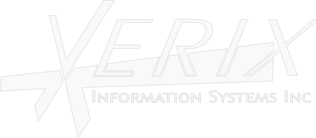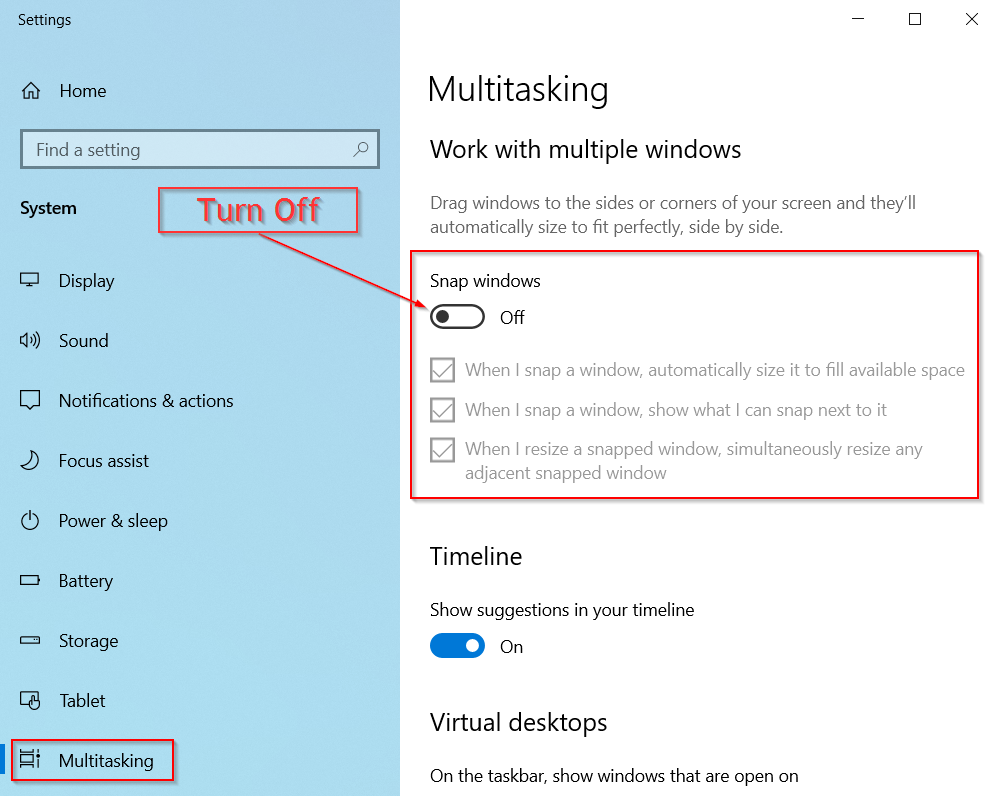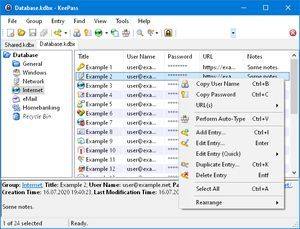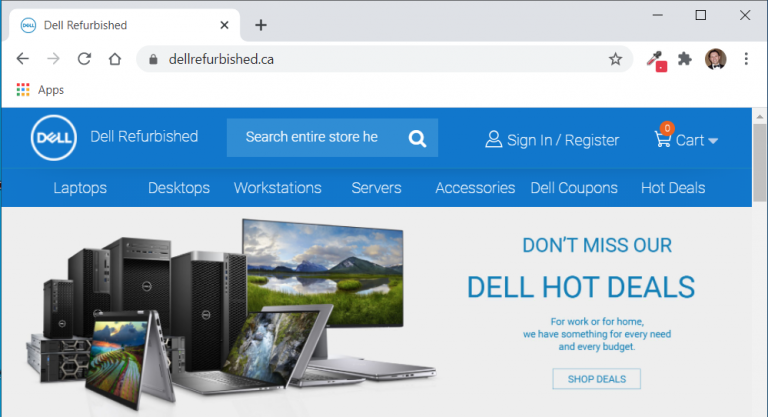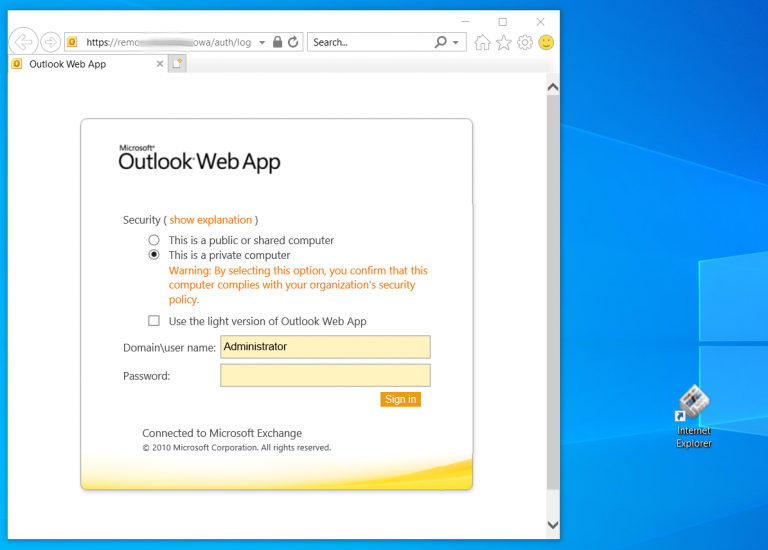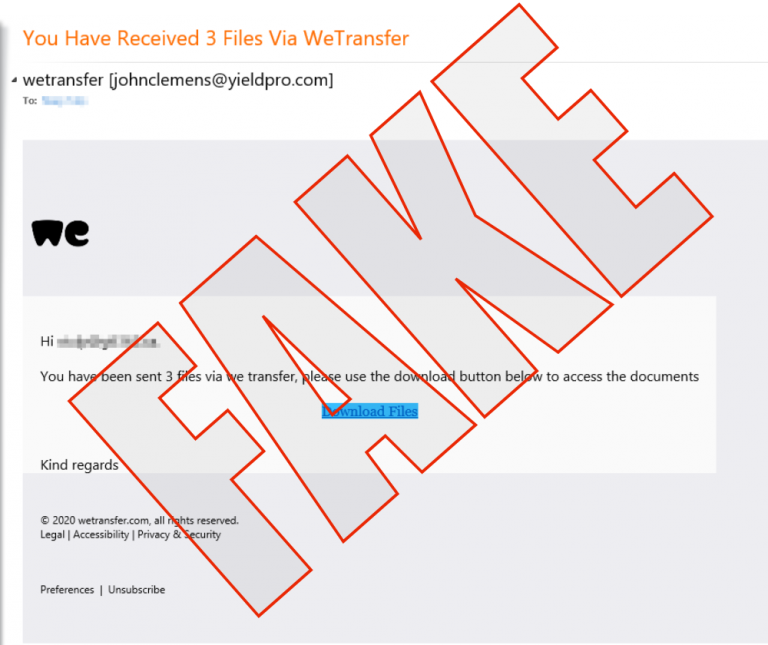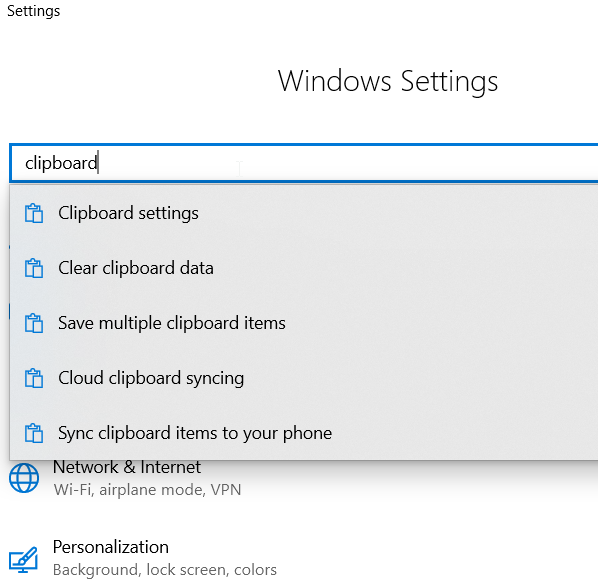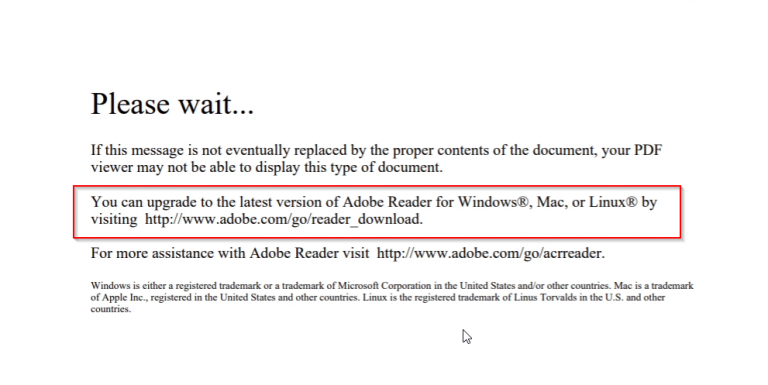Oh Snap! How To Disable Snap
Have you ever tried to arrange several windows to fit on your desktop, only to have Windows ‘grab’ control of one of those windows and have it fill the WHOLE screen. You may have said “Oh Snap!”, or something more colorful, but it was actually because of a Windows feature called “Snap”.
It’s super easy to turn snap off. Find the settings cog from your windows start (icon) button. Under the “System” category you will see a long list of options, including “Multitasking”. Turn “Snap” off, and windows will stay put when you move them to the side of your screen. Problem Solved!